CWX User Guide
CWX USER GUIDE
Contents:
PART 1
- Log in and register
- Product suite
- Goldmine
🡪 Reports
🡪 Leads - Digital ads / Digital content distribution / Sponsorships
🡪 Campaigns
🡪 Reports - Upgrade to CW+
PART 1: Citywire platform
Logging in
To access our reporting platform, please use the following link: https://cwx.citywire.com.
We recommend bookmarking this link so you can find it again easily.
To log in, please use your Citywire website login details.
If you do not have a Citywire account, please register here and let our support team know you have done so.
If you have any issues logging in, please contact us.
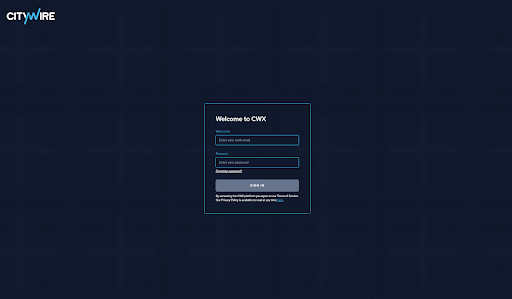
Product suite
Once logged in to the platform, you will land on the product suite.
Click on the box you wish to see details for. Navigate back via the ‘Campaigns’ tab in the navbar.
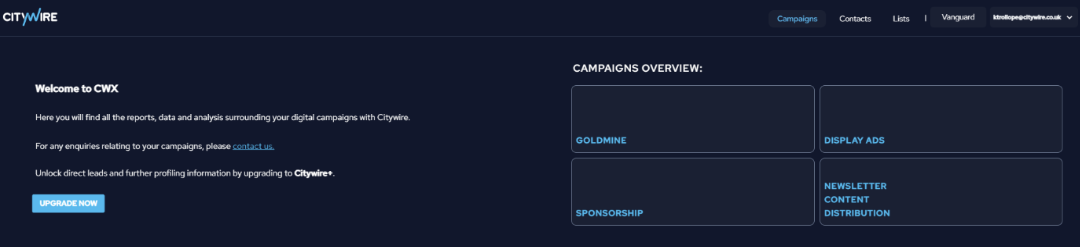
Reports are visible ~5 working days after a campaign ends.
Goldmine
Citywire Goldmine is our in-house lead gen tool using client-branded emails and recent interest-based data.
Campaign info includes:
- Campaign name
- Campaign report
- List size
- Total unique clicks
- Number of leads
- Send date
- Pending reports
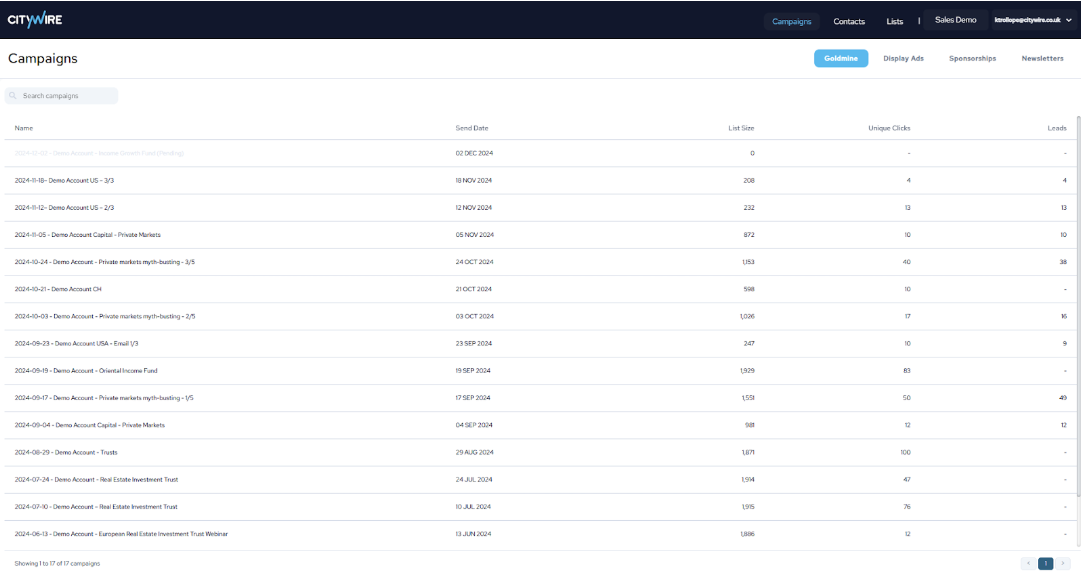
Reports
Goldmine reports and leads can be downloaded in Excel or PDF.
Reports include:
🡪 Top KPIs
🡪 Audience breakdowns (cohort, job function, firm type)
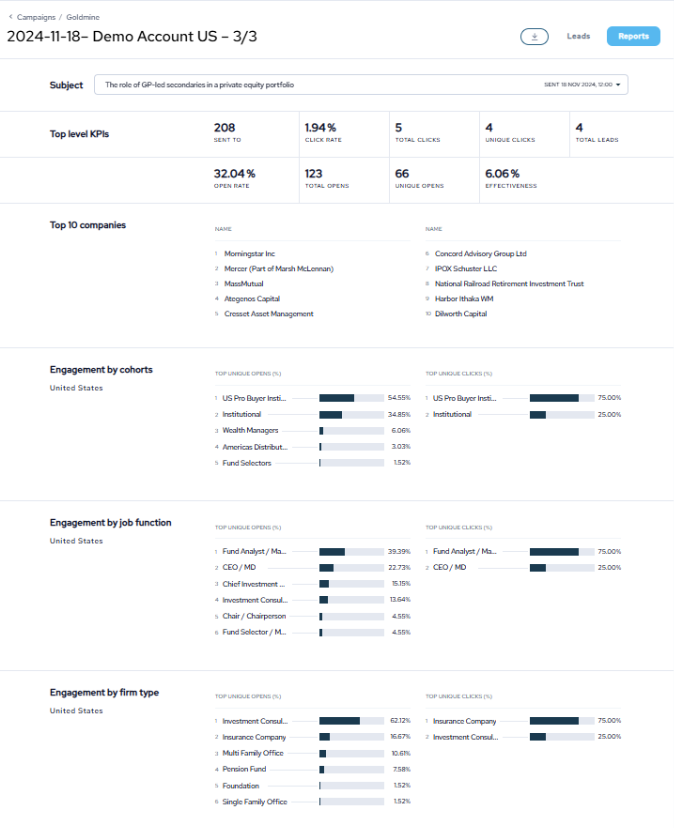
Use the dropdown menu to filter by specific emails.

Click the download button to export:
Goldmine Leads
Click ‘Leads’ at the top right of a Goldmine report to view:
- Name
- Company
- Job function
- Community
- Email address
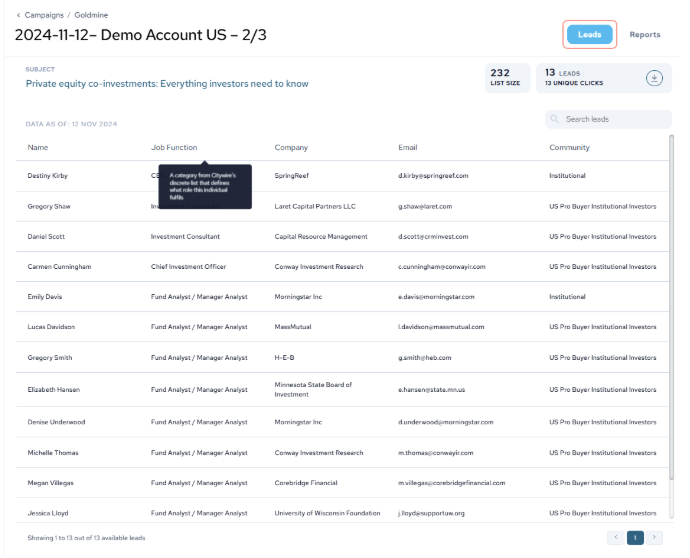
Citywire taxonomy can be found here.
Download in Excel:
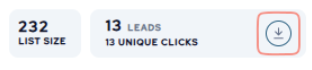
Leads best practice
We recommend adding leads to nurture flows and downloading them ASAP to avoid stale data.
Monitor repeat engagement via their ID card in ‘Campaigns’:
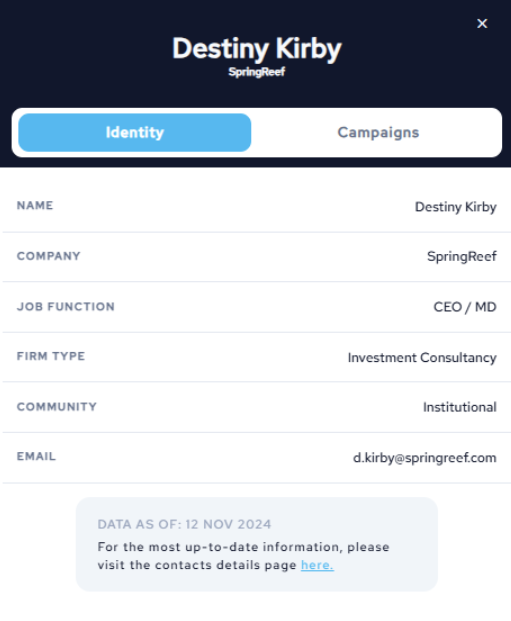
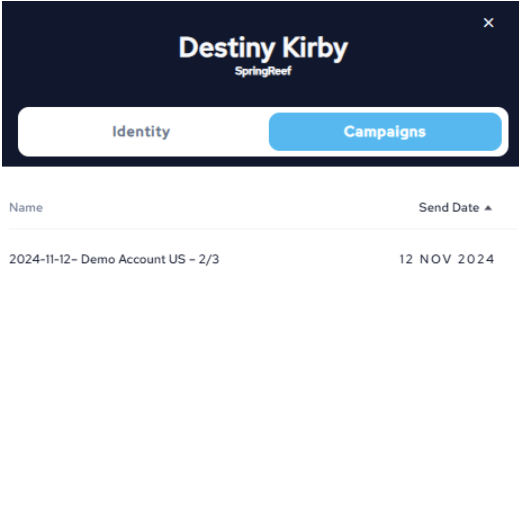
We follow GDPR globally and only share leads where legally permitted.
More info available here.
Display advertising, sponsorships and newsletter content distribution
Reports are available from Q4 2024 onward.
For sponsorship & display ads:
- Campaign name
- Campaign type
- Start & end date
- KPIs: audience, AUM, AUI ($ USD)
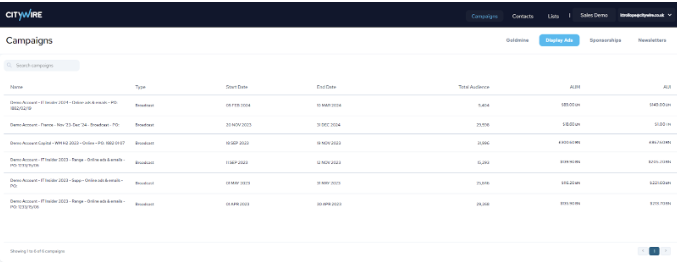
For newsletter content:
- Campaign name
- Start & end date
- Distribution days
- Total clicks
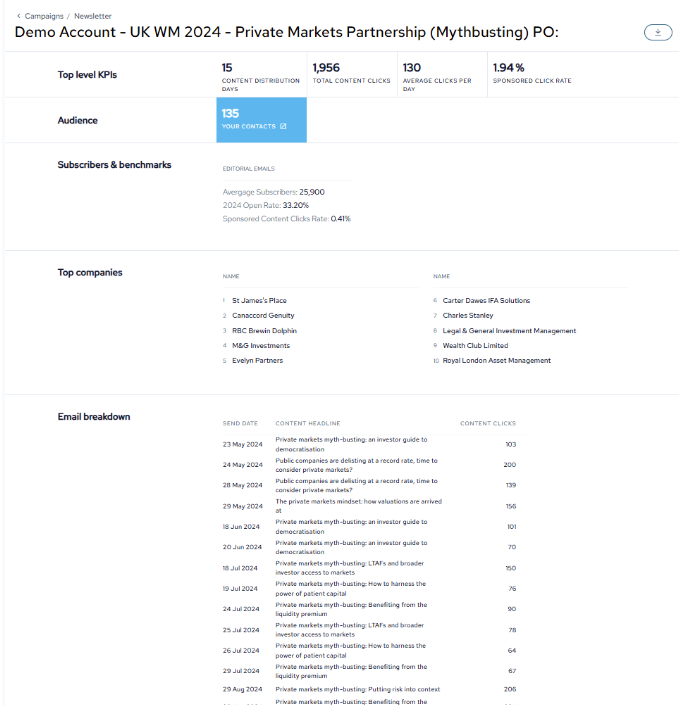
Detailed report available in Excel or PDF:
Sponsorship report
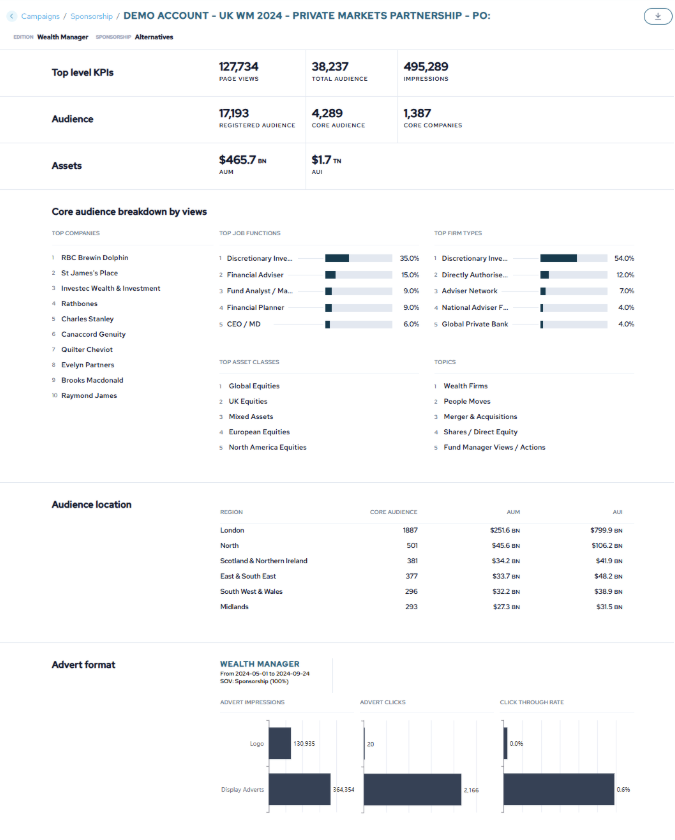
Display ads report
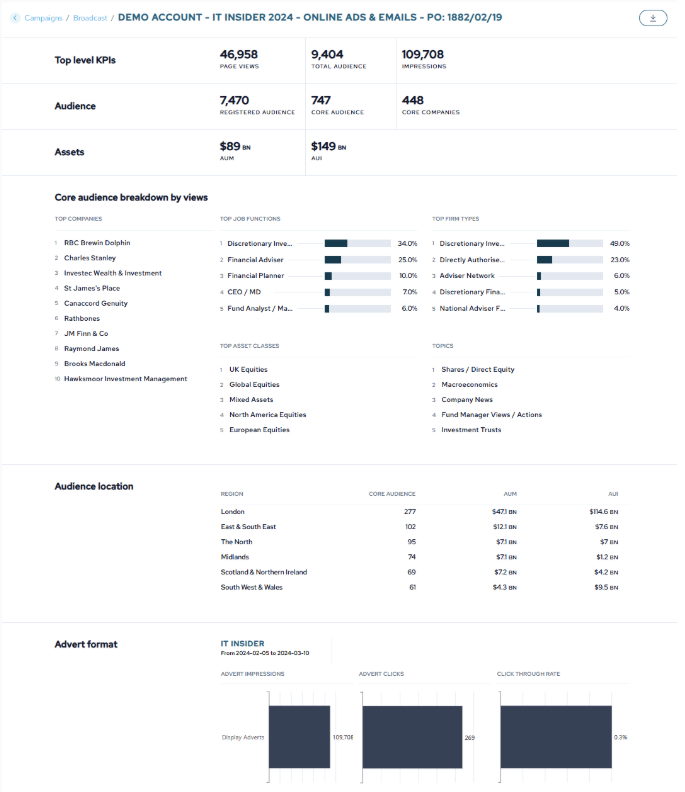
Newsletter report
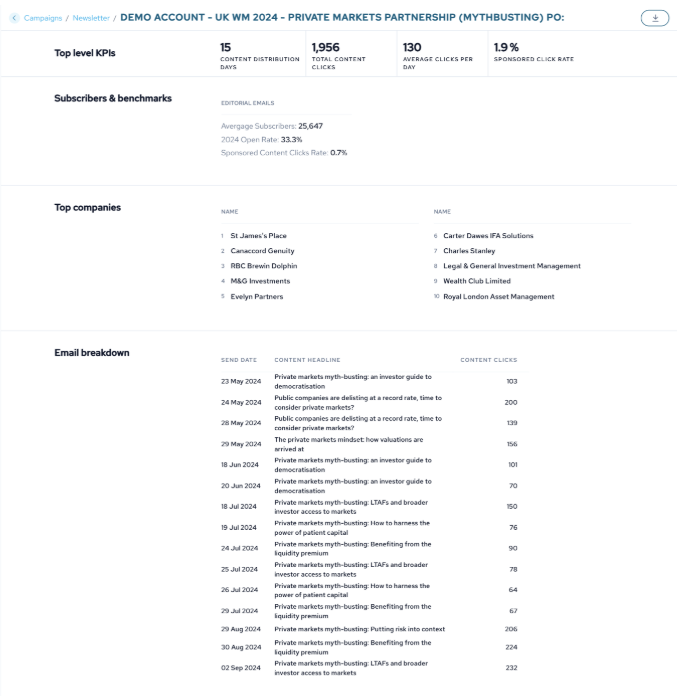
Live campaigns show as 'Pending' in grey. You’ll be emailed when the report is ready.

Upgrade to Citywire+
A CW+ licence unlocks investor profiling, enriched CRM data, and deeper engagement tracking.
Reach out to us for upgrade details.
Contact us
Need help or a walkthrough?
Sales – click here
Support – CWX Team at cwxsupport@citywire.co.uk